☰ Table of Contents
- Complete Guide
- Table of Contents
- Introduction
- Welcome to iScreensaver
- Downloading and Installing
- Designing and Preparing
- Preferences
- Managing Projects
- Importing Media
- Editing a Screensaver
- Branding Control Panels
- Customizing Installers
- Building Installers
- Distributing Installers
- QuickStart and Sample Projects
- Installing a Screensaver
- Troubleshoot
Appendix A Installing a Screensaver
Installing a screensaver
If your installer gives a warning about unknown developers, this is common when a screensaver is not a commercial product. Platform OS security has tightened concerning application installations, but if you trust the software source, it is relatively easy to bypass these warnings, view how to bypass unsigned warnings.Once launched the screensaver installer will look similiar to our Space project.
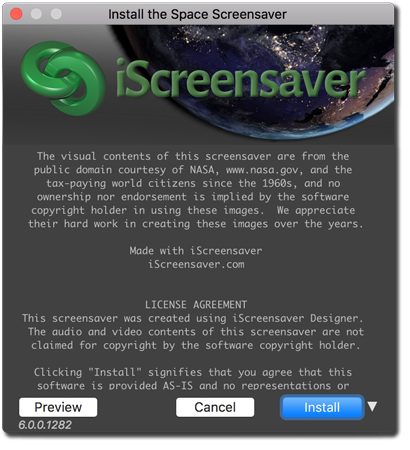
The Installer.
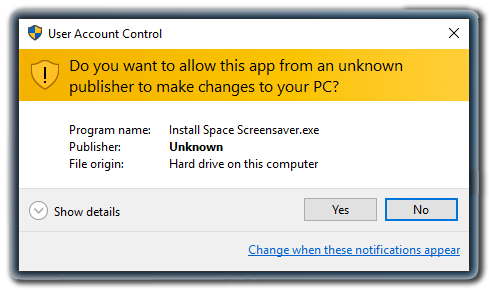
Order an official publishing certificate to remove these messages.
This is a highly technical process with other third-party software.
Using your screensaver
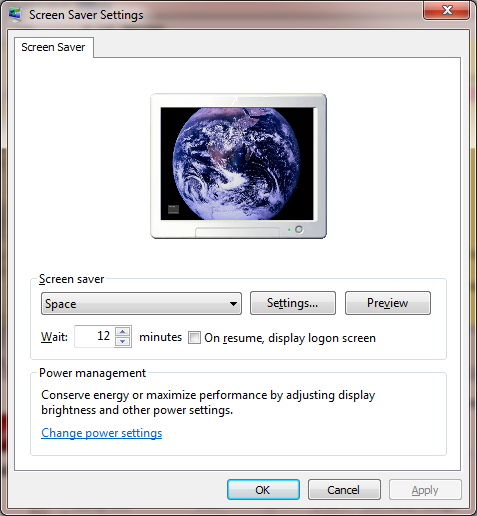
Windows' Screen Saver Settings.
Click 'Preview' to test the screensaver or 'Settings...' to change screensaver options.
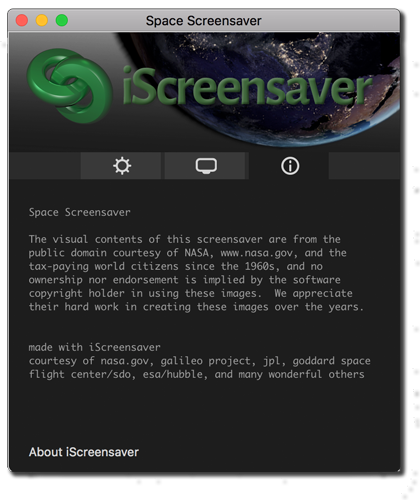
iScreensaver control panel: Info Tab
This information is customized by the screensaver author.
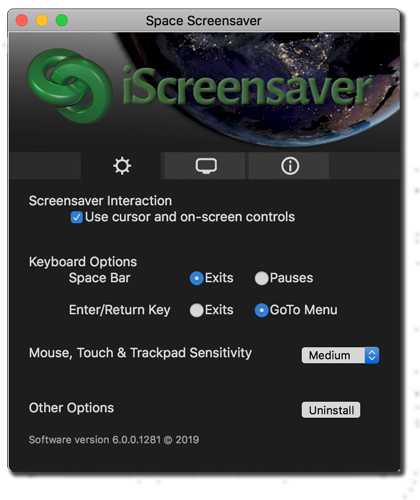
iScreensaver control panel: Options Tab
These settings can be set by the user to control mouse, trackpad, and keyboard behavior.
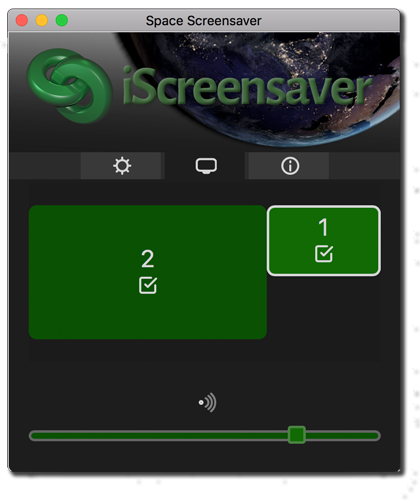
iScreensaver control panel: Screen and Volume controls
The user can choose which screen(s) to run the screensaver on, as well as adjusting per-screen volume (if the screensaver includes audio).
Uninstalling your screensaver
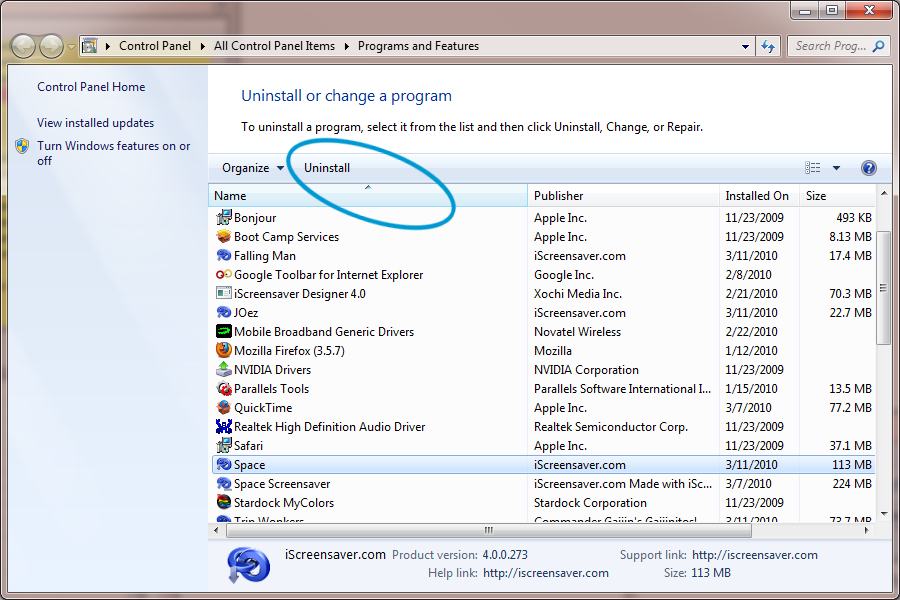
Clicking 'Uninstall...' opens Windows' Programs and Features.
Select the screensaver and click Uninstall.
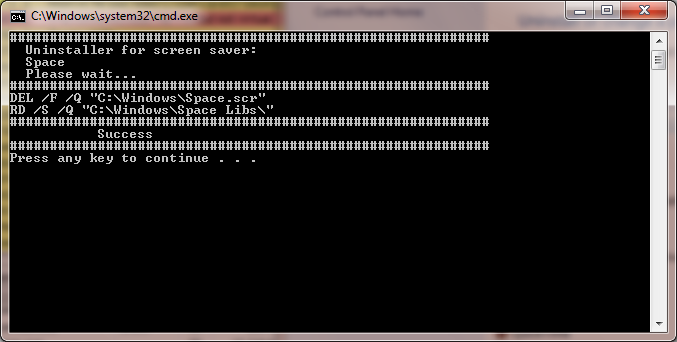
The return of MS-DOS, in uninstaller form.
Uninstalling Screensavers
We have two ways - easy and hard. But both are pretty simple.
To remove a screensaver the easy way (automatically):
Windows:
- Using the right mouse button, click the desktop. From the popup menu, choose "Personalization" or "Properties".
- Click the "Screen Saver" tab.
- Click the "Settings..." button.
- Choose the gear icon, or "Options" tab.
- Click the "Uninstall" button.
- Follow the instructions for "Remove Programs" within Windows.
Mac OS X:
- From the Apple menu (at the top left of your screen) choose "System Preferences".
- Select "Desktop & Screen Saver".
- Click the "Options" button.
- Choose the gear icon, or "Options" tab.
- Click the "Uninstall" button.
To remove a screensaver the hard way (manually):
Please visit: Manually Uninstalling iScreensavers.
To remove screensavers made with previous versions of iScreensaver:
For screensavers made with iScreensaver Designer 3.5 or earlier, please visit our legacy support pages for further instructions.
