☰ Table of Contents
- Complete Guide
- Table of Contents
- Introduction
- Welcome to iScreensaver
- Downloading and Installing
- Designing and Preparing
- Preferences
- Managing Projects
- Importing Media
- Editing a Screensaver
- Branding Control Panels
- Customizing Installers
- Building Installers
- Distributing Installers
- QuickStart and Sample Projects
- Installing a Screensaver
- Troubleshoot
Building Installers
To get a cross-platform-created screensaver on to an end-user's system requires hundreds of files, libraries to be copied, and many OS-level settings to be changed. It's not something the average user can do by hand. For this reason, an "Installer" is used. An Installer is software that automates this process. Fortunately, iScreensaver Designer creates Installers for you. More importantly, iScreensaver Designer is the only tool which does this cross-platform work for you. You can edit your screensaver on Mac and create a Screensaver Installer for Windows. And vice-versa. Cool. Here we describe how to do this.
For help installing a screensaver, see Installing a Screensaver.
For help with distributing screensavers, see Distributing Screensaver Installers.
The Share tab is where you actually build the screensaver installers. First, of course, you might want to name the files, provide customized icons, or take advantage of the option of adding a custom Wallpaper desktop background for your users' machines. Also if not yet completed, links for easy registration of your copy of iScreensaver are available.
Using the Share tab
On the Builds tab you can set general information (such as your Author's name), select which platform(s) to build, and start a build for all selected platforms.
Using the Builds subtab
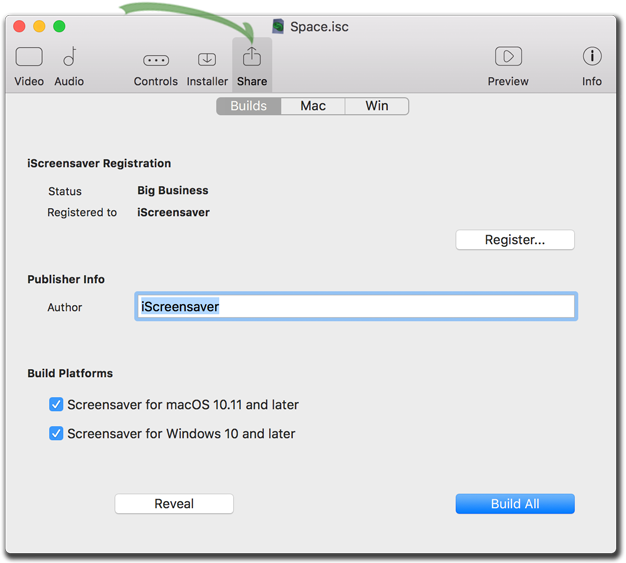
Registering iScreensaver
The screensaver software will only function in Demo Mode until a valid registration code has been entered. The current registration status and registration name are shown.
Setting an Author Name
Most operating systems will mention an author or publisher of the application when getting information on the file properties, and this text field can be customized for an author's clients, if any. This is an editable field with the Ultimate License.
Please note that this is not the same as a Software Publisher Certificate, as seen with Windows' User Access Control warnings upon software install. Purchasing a software certificate requires involvement with Microsoft-authorized third party software security companies.
See more information about this topic at Microsoft:
https://msdn.microsoft.com/en-us/library/ff552299.aspx
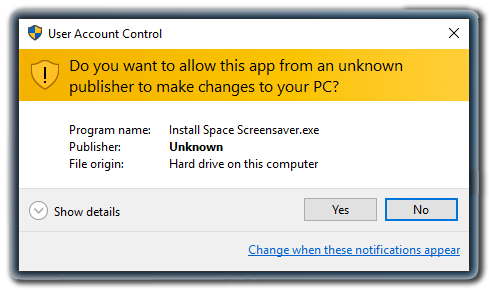
Unfortunately, users are fairly used to seeing unknown Software Publisher Certificates.
Exporting to all platforms
It is easy to quickly build installers for all checkboxed platforms using the 'Build All' button on the master Builds tab.
Exporting to single platforms
Each platform can be individually built from their individual platform tabs.
Using the Mac subtab
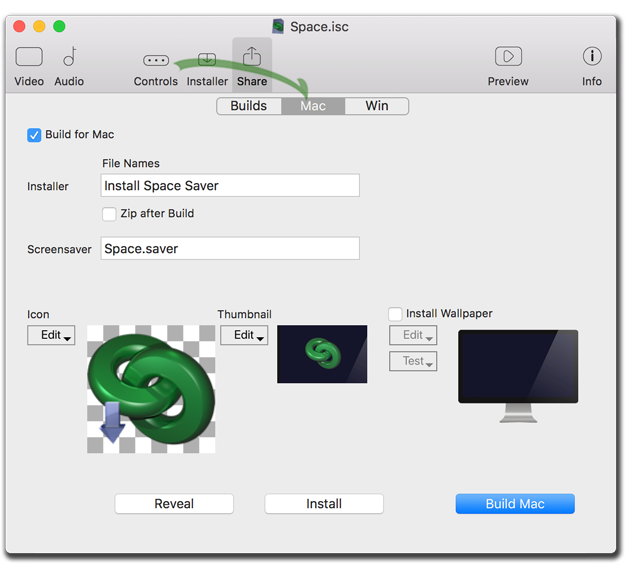
Using the Win subtab
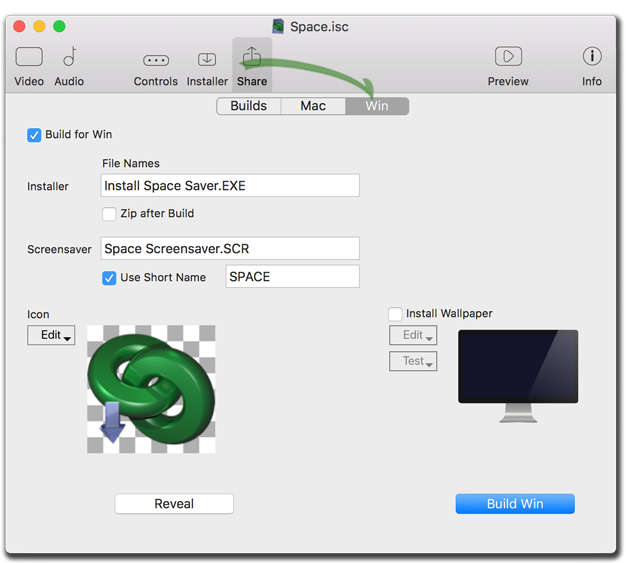
Customizing the Install
File names
- Naming Windows files : names are limited to 40 characters. The screensaver will automatically have ".SCR" appended, and the installer will have ".EXE" appended. You may or may not see these suffixes, depending on your OS settings.
- Naming Short Windows files : short names are limited to 8 characters. Having a unique Short Name allows a graceful playback and uninstallation experience for Windows users. They may or may not see these short names, depending on their OS settings. All Windows screensavers should be given a short name.
- Naming Macintosh files names are limited to 100 characters. The screensaver will automatically have ".saver" appended, and the installer will have ".app" appended. You may or may not see these suffixes, depending on your OS settings.
- Naming Installers : This is the filename that the end user will see on their desktop when downloading and installing. However, the installer's menubar title will be the same as listed in the Preview on the Installer panel.
- Naming Screensavers : This is the filename of the actual screensaver file on the end user's computer and is what will show up in the OS's Screensaver Control Panel.
Zip after Build
An option to automatically compress the installers into simple cross-platform-transportable formats for use on a website, sending through email, or moving across platforms. For Macintosh, it is checked on by default. For Windows, we recommend leaving this option off, as, in most cases, the Single-File EXE is an easier solution for user installation. Enable this either if you have file sizes, or if the installer itself is, larger than 2GB in size.
Icons
These icons are used when the user downloads the screensaver installer. To create an icon, make a 512x512 pixel file with the desired icon art and transparency masks, and save it in PNG-24 format. Click 'Edit' on the icon you desire to change, and then select the file with your new icon art.
Please note that Windows systems are limited in size to 256x256 pixel icons. If the icon must include a large Mac icon, we recommend moving and rebuilding the project on a Mac machine, or use a more complex technical procedure for inserting a larger icon into the Macintosh installer. You can still use original artwork sized at 512x512 pixels in Designer on either platform, and it will be sized as best it can.
Thumbnail
Macintosh allows customized icons in the System Preferences' Display &: Screensaver pane. The exact size is 180x116 pixels, but any image can be scaled to fit.
Wallpaper
You can choose an image to be included as a desktop background. Click on 'Edit' to select or delete a chosen image. Click on 'Test' to install or uninstall the image on your machine. The user will have the option whether to install the Wallpaper or not during installation.
Finding the Installers
The fastest way to find the newly created installers is by the Reveal buttons on either the master Builds or individual platform tabs.
Testing the Installer
It's possible to immediately test the installer, after building, from the Install buttons on the individual platform tabs. Of course, you can only test a screensaver on the same platform that you are building on... (the multi-platform build features of iScreensaver are cool, but they aren't magic!)
Code-signing, Gatekeeper, and Authenticode
The latest Macintosh and Windows operating systems have strengthened their developer security systems. This has changed how third party developers, such as iScreensaver, approach creating applications, and how our professional screensaver authors must adapt to their new security systems.Please follow the technical note: Code Signing and Notarization
