Multiple Monitor Support in iScreensaver 5
Legacy document: iScreensaver 6 provides full support for macOS 10.13 and higher.
Please read about the latest version.
Background | MacOS | Windows | Screen Selection | Warnings
Background
This discussion assumes you are using the latest version of the iScreensaver Designer software (5.0 or higher).Multiple-Monitor support for Windows OS is a major new feature in iScreensaver 5. One should take care in using it, however, due to performance issues on some PCs, and with some types of video content.
MacOS (Mac OS X)
The Mac OS (OS X) has better multi-monitor support, so by default all monitors are enabled for a newly installed screensaver.Windows
On Windows, the situation is more complicated due to limited Windows OS video performance.- Windows 7 and Windows 8 will default to playing the screensaver on the main monitor only (this is "Monitor 1" as shown in the Displays control panel).
- Windows 8.1 and Windows 10 will default to playing the screensaver on All monitors
Screen Selection
For all OS's, the end user has the ability to select which monitor(s) will play back the screensaver by using the screen saver settings control panel. To access these settings:- Mac OS: Click the Apple Menu, select 'System Preferences', choose 'Desktop & Screen Saver', then click the button labeled 'Screen Saver Options'.
Apple Menu - Choose 'System Preferences'
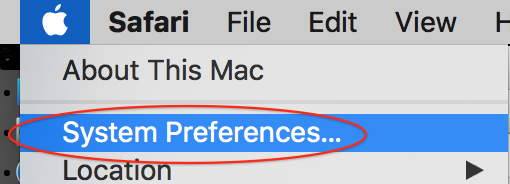
Screen Saver Control Panel - Choose 'Screen Saver Options'
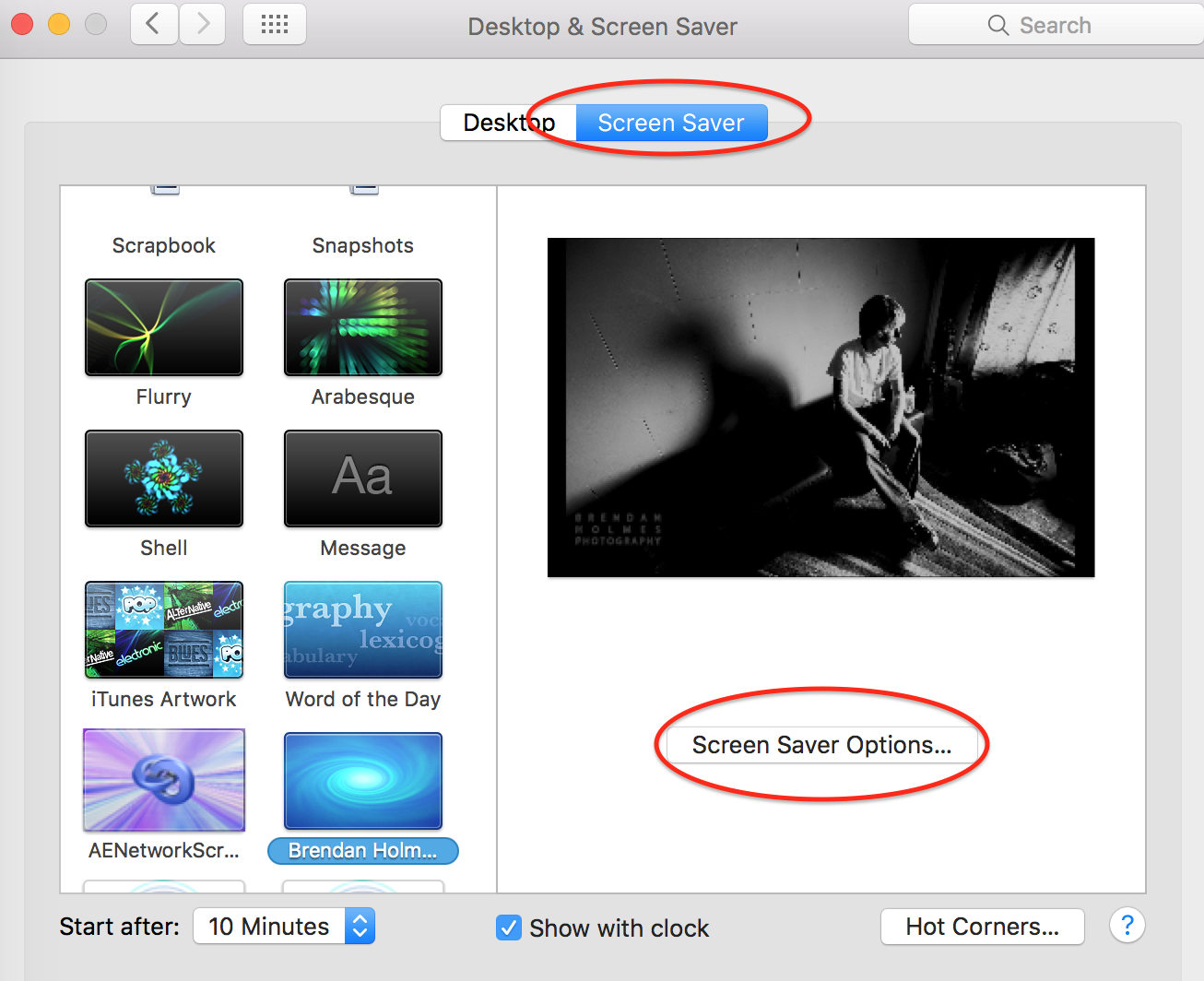
- Windows 7, 8, and 8.1: Right click the Desktop, choose 'Personalize', click 'Screen Saver', then click 'Settings...'
Right-click the Desktop and choose 'Personalize'
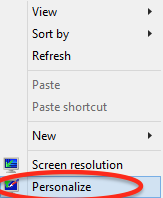
Click the 'Settings' button:
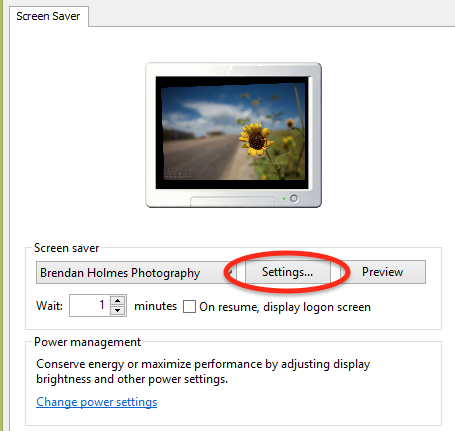
- Windows 10: Right click the Desktop, choose 'Lock Screen' on the left of the window, then scroll down on the right side and click 'Screen Saver Settings', then click 'Settings...'
Once in the iScreensaver settings window, click the 2nd icon to access Screen Selection. Click the checkboxes to enable or disable each screen as desired.
Screen Selection in iScreensaver:
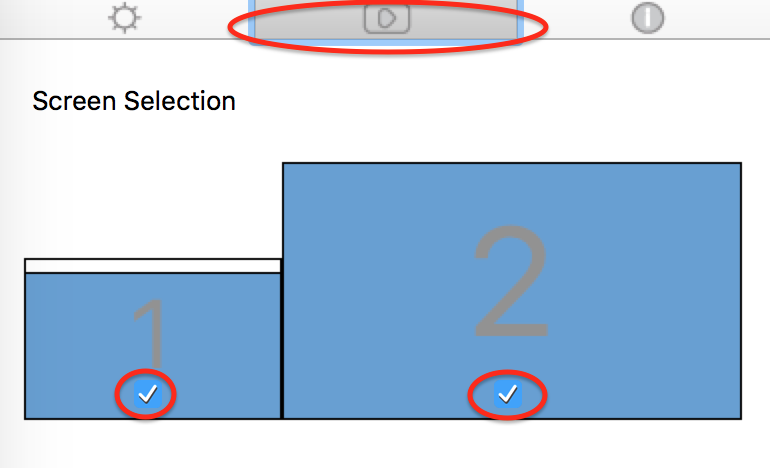
IMPORTANT NOTE:
It requires a lot of computing power (both CPU and RAM, GPU and VRAM) to drive multiple high-resolution monitors. The resulting performance depends both on the hardware and software in use. It also depends on what kind of content the screensaver includes (images, SWF/Flash, or H.264 / MPEG4 / MP4 Video). For example, there few computers on the market currently which can handle 4K resolution / 60 fps video well on a single monitor, let alone on multiple monitors. On the other hand, even older computers can usually handle animating still images using our OpenGL engine on 2 or 3 monitors. There are unfortunately no hard rules about what will work well, so our recommendation is to test thoroughly on a variety of computers before releasing your screensaver. You may also consider making more than one version of your screensaver, such as a "low resolution" version for older, slower computers.Please see our Video Encoding tech note for more information.
