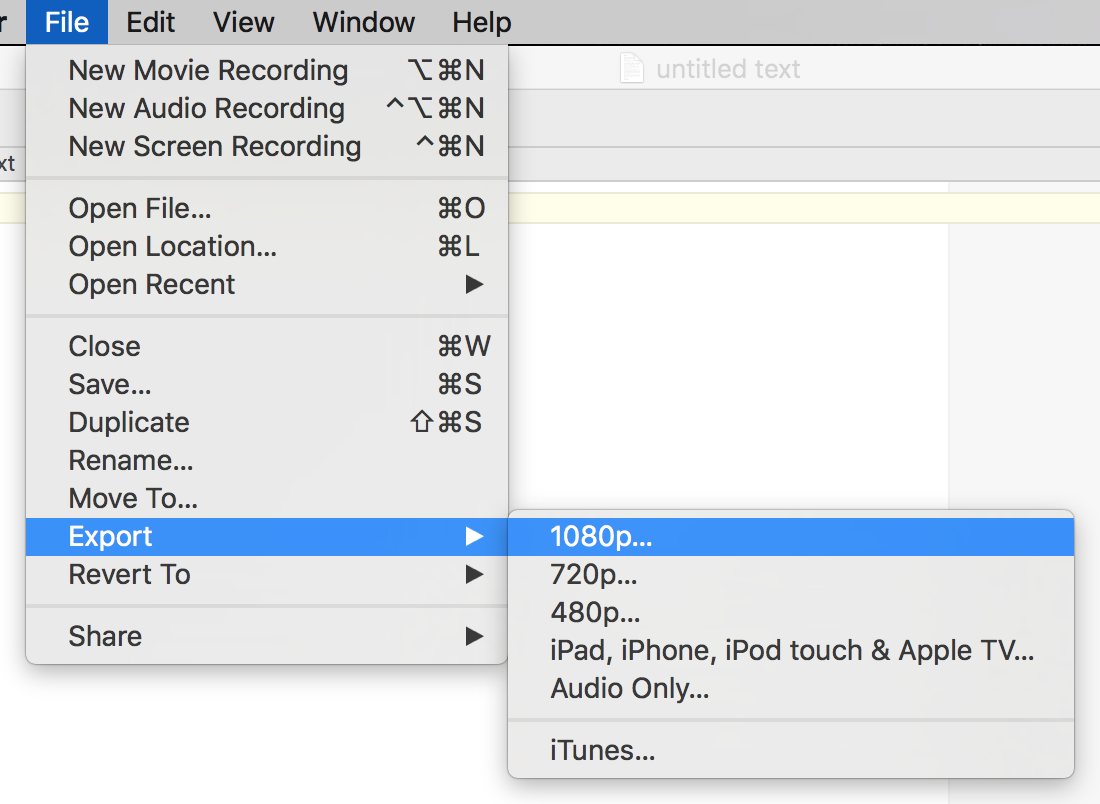Encoding video for use with iScreensaver
Video Formats
Older versions of iScreensaver required the use of QuickTime's MOV file format. Starting with iScreensaver Designer 5, videos must be in standard formats that work with the modern internet. These formats are known by several names including .MPEG4, .MP4, .M4V, and .AVC.However, all video files are not created equal, and having a poorly-encoded video file can cause problems with performance, and in some cases can even cause the screensaver to crash. Proper encoding is a must.
Fortunately, there is an easy method - any video files that you plan to use should be re-encoded using a high-quality standards-compliant video encoder.
Why does it matter?. | Encoding video with QuickTime Player X.
Why does it matter?
A customer recently contacted us regarding problems they were having with their screensaver. Upon investigation we discovered several issues:- Although the file was MP4 video, it contained a silent audio track. This increased the file size and CPU usage with no benefit.
- The MP4 file had poor playback performance:
Here is a comparison of the original file playing under Windows 7 x64, as compared to a re-encoded file playing on the same machine. Notice how the CPU usage is about 10x higher with the bad file.
High CPU Usage from a poorly-encoded video:

Low CPU Usage from a well-encoded video:

- When the bad MP4 file was used in a screensaver under Windows 7, on occasion the screensaver would crash:
What you don't want to see in a screensaver...:
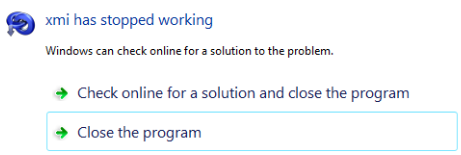
How to solve the problem? Just re-encode your video file...
Encoding Video with QuickTime Player X
QuickTime Player X (also called just "QuickTime Player") comes free with Mac OS X 10.10 and higher. It provides easy-to-use presets.
To use, simply follow these steps:
To use, simply follow these steps:
- Open your original video file using QuickTime Player X
- From the File menu, choose Export
- Select the resolution most appropriate for your needs (up to HD 1080p resolution)
QuickTime Player X Export