Update Video Drivers
Updating your Video drivers for iScreensaver
Quick Links: macOS | Windows XP | Windows Vista | Windows 7 | Windows (Advanced)Background
iScreensaver makes use of hardware-accelerated video cards for fast, high quality motion animations. For these features to work properly, the computer's Video drivers must both be current and meet specifications.
For macOS, this is generally not an issue, as the drivers are updated automatically. However, on Windows PCs (running XP, Vista or Windows 7) there are two issues: First, the generic drivers that ship with Microsoft OS updates are buggy and slow. Second, there is no automatic way to update the drivers.
Does your computer meet the minimum requirements?
Before starting, make sure your computer meets iScreensaver's minimum requirements: System Requirements.
Updating Video Drivers for macOS
Macintosh users have it easy. Simply update the system software, and all Video drivers are udpated automatically:
- From the Apple menu, choose "Software Update" (on newer macs, choose "About this Mac" and then click "Software Update").
- Apply all updates.
- Reboot the computer if needed.
Updating Video Drivers for Microsoft Windows - the Easy way
Simply click the "Update Driver..." button on the video driver tab of the Display Adapter control panel.
If that doesn't work, please try this: Windows (Advanced)
Quick Links: macOS | Windows XP | Windows Vista | Windows 7 | Windows (Advanced)
Step-by-step instructions
- Windows XP:
- Right-click the desktop, and choose "Properties" from the popup menu.
- On the Display Properties window, click the "Settings" tab.
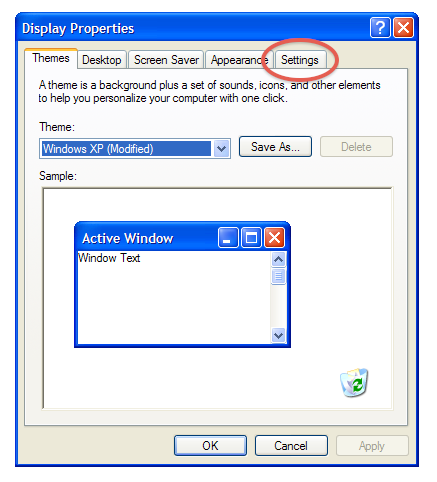
- On the Settings Tab, click the "Advanced" button.
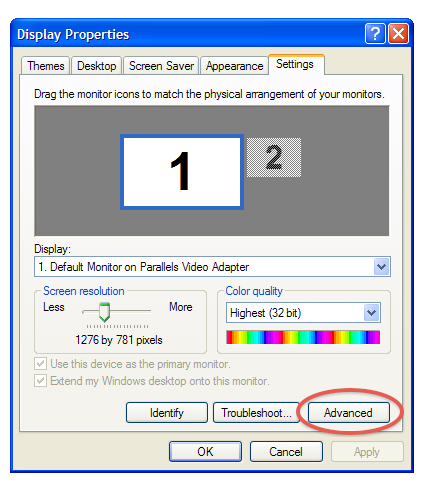
- On the General Tab, click the "Adapter" tab.

- On the Adapter Tab, click the "Properties" button.

- On the General Tab, click the "Driver" tab.

- Click the "Update Driver..." button on the Driver tab:
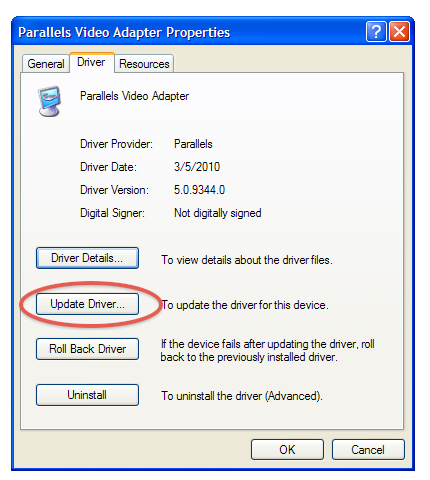
- Follow the instructions...
- Windows Vista:
- Right-click the desktop, and choose "Personalize" from the popup menu.
- Click Display Settings.
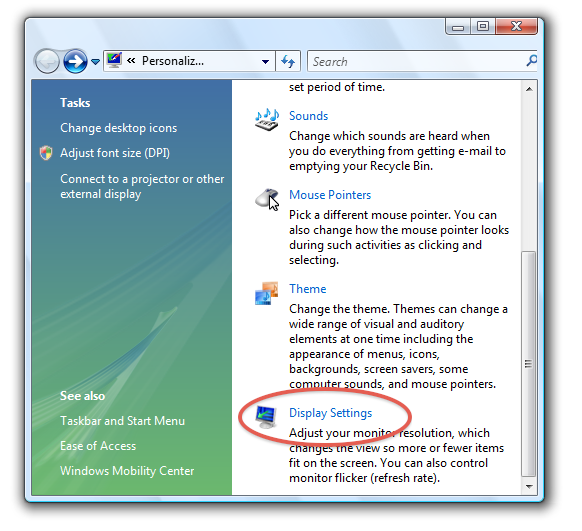
- Click "Advanced settings".

- Click the "Properties" button on the Adapter tab:

- Click the "Update Driver..." button on the Driver tab:

- Follow the instructions...
- Windows 7:
- Right-click the desktop, and choose "Screen resolution" from the popup menu.
- Click "Advanced settings" under Resolution.
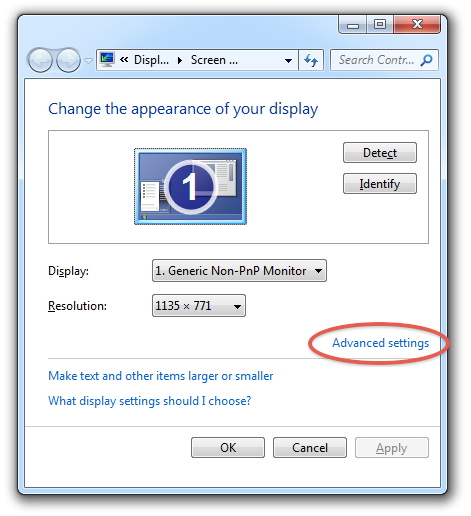
- Click the "Properties" button on the Adapter tab:

- Click the "Update Driver..." button on the Driver tab:

- Follow the instructions.
Updating Video Drivers for Microsoft Windows - Advanced Method
If the automatic updates is not working, on your PC running Windows, please try this alternate / advanced method. To start, you must determine your video card manufacturer, make, and model:
Determine Hardware
- On Windows XP:
- Right-click the desktop, and choose "Properties" from the popup menu.
- On the Display Properties window, click the "Settings" tab.
- Read where it says "Display:" - it will usually say something like "XYZ monitor on NVIDIA GeForce 6600".
The first part is the make and model of the monitor. (Ignore this.)
The second part "NVIDIA GeForce 6600" is the make and model of the video card. (Remember this.)
- On Windows Vista:
- Right-click the desktop, and choose "Personalize" from the popup menu.
- Click Display Settings.
- Read the window name - it will usually say something like "XYZ monitor on NVIDIA GeForce 6600".
The first part is the make and model of the monitor. (Ignore this.)
The second part "NVIDIA GeForce 6600" is the make and model of the video card. (Remember this.)
- On Windows 7:
- Right-click the desktop, and choose "Screen resolution" from the popup menu.
- Click "Advanced settings" under Resolution.
- Read the window name - it will usually say something like "XYZ monitor and NVIDIA GeForce 6600".
The first part is the make and model of the monitor. (Ignore this.)
The second part "NVIDIA GeForce 6600" is the make and model of the video card. (Remember this.)
Download Drivers
- Laptop users: If you are using a laptop, we recommend first checking the the laptop manufacturer's website first, as they may have customized drivers for your laptop. If that doesn't work, then try the list below.
- Dell: Update drivers for Dell Laptops
- HP or Compaq: Update drivers for HP or Compaq Laptops
- All users: Select one of these links to go to the proper site to update your driver:
- NVIDIA: Update NVIDIA video drivers
- ATI: Update ATI video drivers
- Intel: Update Intel video drivers
- Matrox: Update Matrox video drivers
- VIA: Update VIA video drivers
- SiS: Update SiS video drivers
- S3: Update S3 video drivers
Note: some drivers do not support Video 1.3 and will not work. - SiS: Update SiS video drivers
Note: some drivers do not support Video 1.3 and will not work.
- Reboot the computer if needed.
Question: "why is this so complicated...?"
Sadly, outdated and buggy Video drivers on Windows PCs are an altogether common industry-wide problem. There is no easy way to generically update these machines, but we hand out as much information and knowledge as we can to solve the issue.
Best of luck... but it's really not as difficult as it seems.
