Using iScreensaver with Anti-Virus Software
Popular Anti-Virus Packages for Windows
Using Avast for Windows
- The first time you download iScreensaver Designer, Avast may try to block the app from running.
- The first time launch iScreensaver Designer, Avast will cause problems (causing the Helper App to crash)
- The solution is to Allow an exception for iScreensaver Designer, and then close and re-open it
- If Avast does not set up an exception, you can add it manually as follows:
- Open Avast, choose the Settings icon:
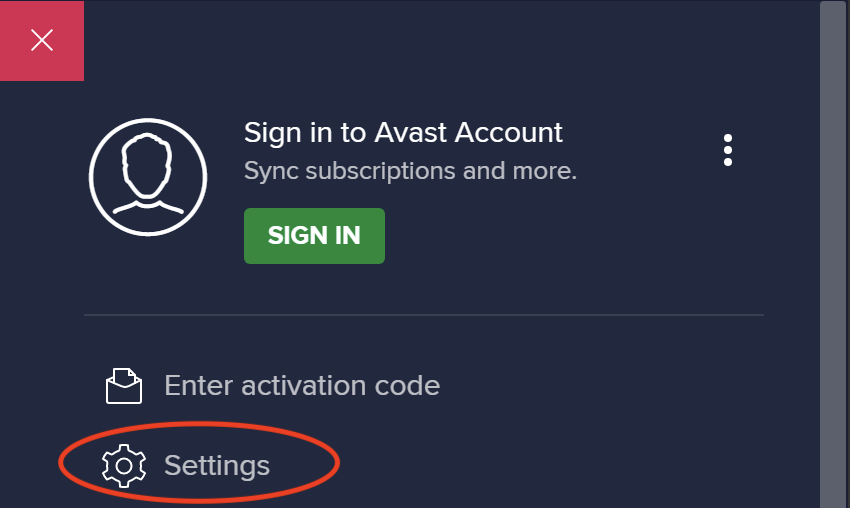
- If iScreensaver is not in the list of Allowed Apps, then add it manually:
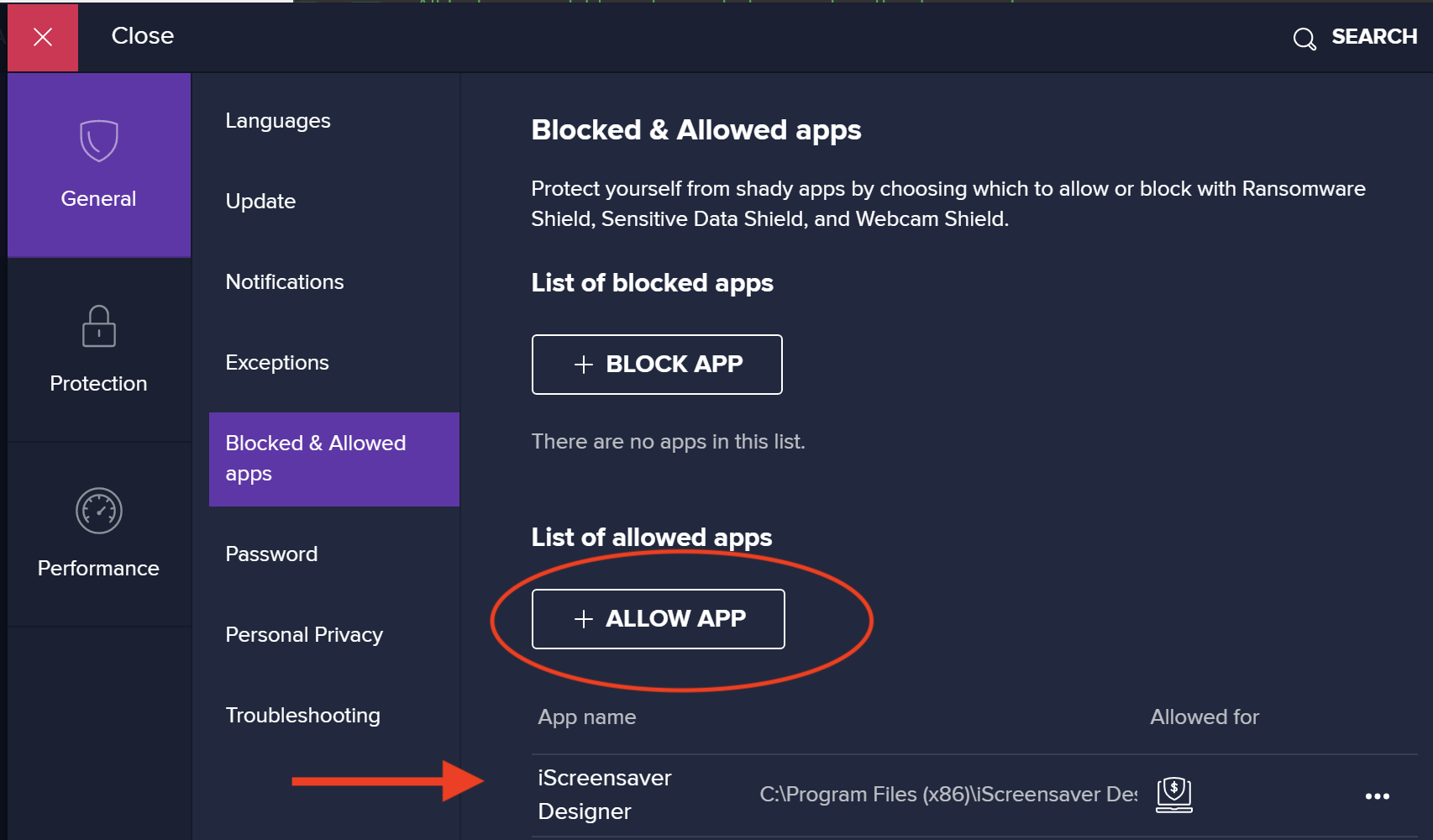
Using Microsoft Security Essentials for Windows
- Under default settings of MSE, no special actions are needed to install a screensaver.
- Uninstallation: the screensaver will be deactivated, but it won't actually be removed. (Tested under Win7Pro/x64) If this is the case, then you can remove the screensaver files manually by following these instructions.
Using Kaspersky 2010 for Windows
- Dude, Where's My Installer?: Under default settings of Kaspersky, it will block the screensaver installer as a "generic trojan-like behavior." It will then delete the EXE file by moving it into quarantine, which prevents installation.
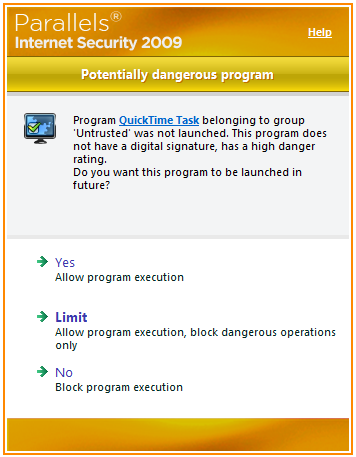
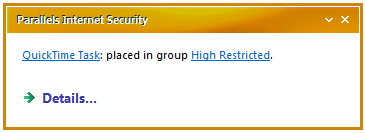
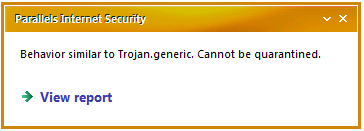
Solution:
- Re-download or unzip the files again.
- Open Kapersky.
- Click the System Security page.
- Click 'Settings' next to 'Application Filtering.'
- You will see the Installer listed in the Untrusted or Restricted areas.
- Select the Installer.
- Click the 'Move To' icon, and choose 'Trusted.'
- Exit Kaspersky, and try the installation again.

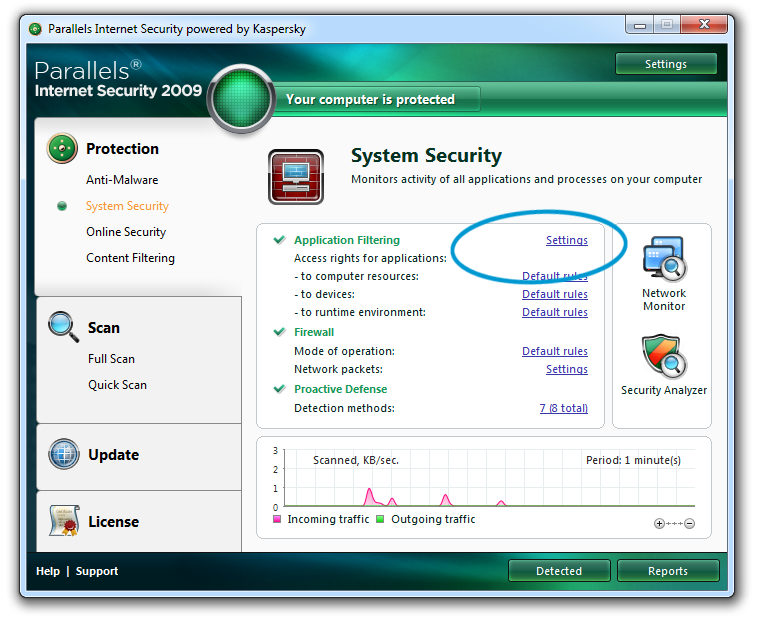
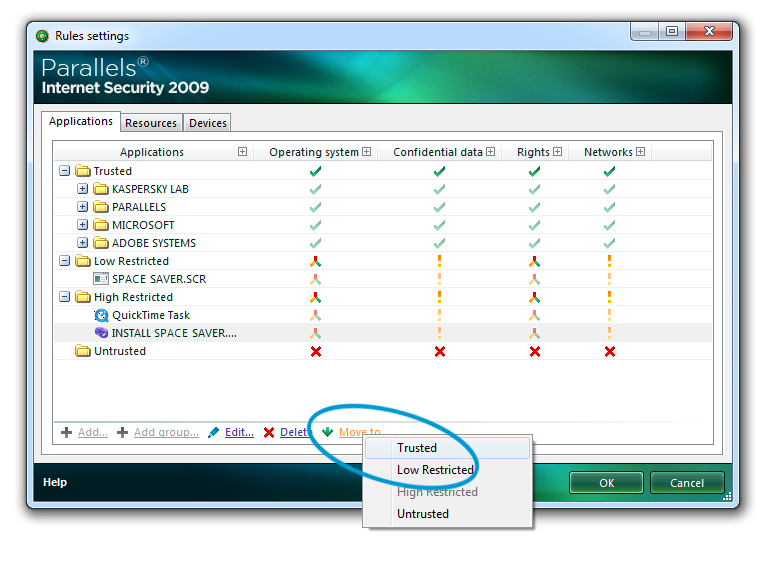
- Uninstallation: the screensaver will not be deactivated, nor will it be removed. (Tested under Win7Pro/x64) If this is the case, then you can remove the screensaver files manually by following these instructions.
