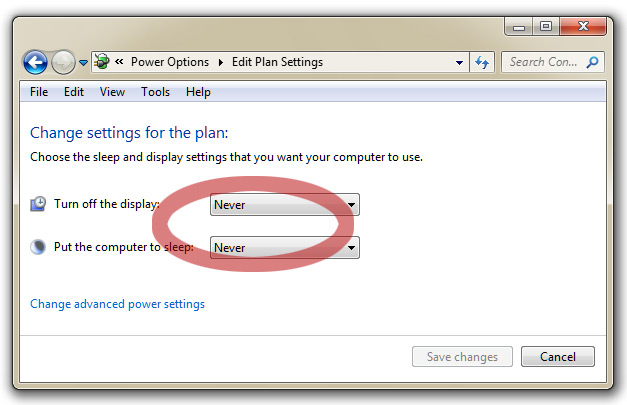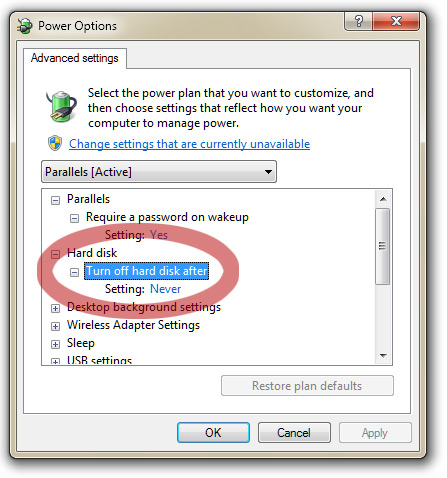'Green Screens' Campaign: Windows
Step 1 of 2: Set the Screen Saver Delay:
- Using the right mouse button, click an empty location on your desktop.
- Choose "Personalize" from the popup menu.
- Click the "Screen Saver" icon from the lower right corner.
- Use the "Wait" control to set an appropriate delay.
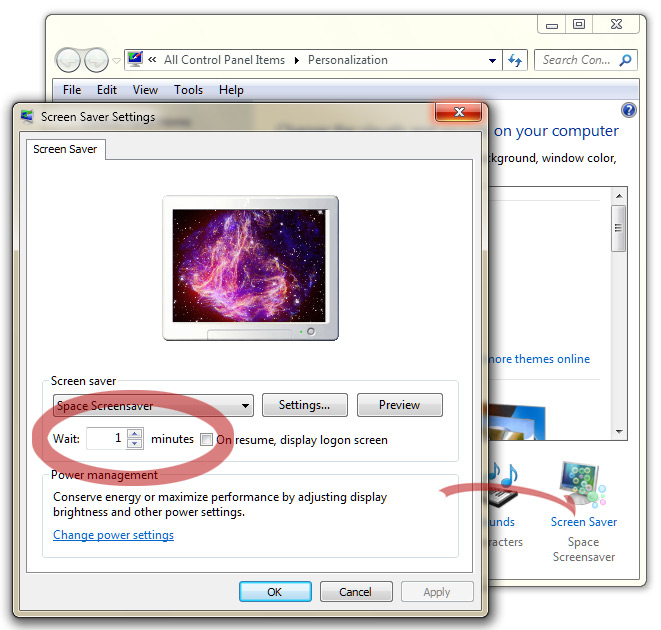
Step 2 of 2: Set the Energy Saver Settings:
- Click the "Change power setings" button of the Power Management box.
- Set "Turn off the display" to an appropriate delay, longer than the screensaver delay chosen above!
Note: for best results, be sure to set the Display Off time to less than the System Sleep time, otherwise some systems may not sleep correctly. - If you want to put your entire computer to sleep, choose a standby time using the control labelled "Put the computer to sleep".
Note: when your computer is in standby mode, it uses very little power, and it is essentially turned off (i.e. it can't do anything). - For extra savings, choose a time for the "Turn off hard disks" control under "Change advanced power settings".